How To Transform Oracle JDeveloper to TextMate
What is TextMate?
TextMate is a text editor software exclusive to Mac.
“.. TextMate has been referred to as the culmination of Emacs and OS X and has resulted in countless requests for both a Windows and Linux port, but TextMate remains exclusive for the Mac..”
It is the editor that David Heinemeier Hansson, the creator of framework Ruby on Rails(RoR) use in his RoR video tutorials.
Maybe it’s a great editor I don’t know, cause I don’t have a Mac. Yet, I really love the syntax colors it uses on one of its theme. 😀
Please Pimp My JDeveloper!
I know I will never able to use the TextMate until I have a Mac, but I think I can have this colorful syntax as JDeveloper, like most other text editor, allows me to change its syntax color from the dull white background to something funky like this.
So what do you think about it? I know you want it…..
I want it!!! How?
Off course there is the hard way and the easy way.
First, let’s do it the hard way.
Steps:
- Open your JDev, go to Tools > Preferences
- On the left, expand the Code Editor tree and click on Syntax Color
- There you go, custom the colors all you want there.
“Whaatt???? Are you kidding me? There are so many elements to custom!!
I don’t even know what the colors are?”
Oh yeah the colors, here you go..
“Dude, this is like a torture, I can spend my time for something better than this… Checking my facebook perhaps..”
I know you will said so, and that’s why I said that was the hard way. The easy way is to use the styles
that I already custom in my JDeveloper.
These are the steps for the easy way:
- Download this file dtcache.xml
- Close your JDev
- JDev on Windows, locate this folder:
[JDev installation folder]/jdev/system/oracle.ide.10.1.3.42.70(*the numbers may differ. On Linux, locate this directory:/home/[username]/jdevhome/system/oracle.ide.10.1.3.42.70 - Copy the dt-cache.xml you downloaded to the folder to replace your dt-cache.xml file (you might want to backup it first)
- Open your JDev, go to Tools > Preferences
- On the left, expand the Code Editor tree and click on Syntax Color
- On the middle bottom, you’ll find Scheme dropdown menu
- Choose the TextMate v0.6, then click OK
- There you have it, JDev pimped with TextMate look
I know this won’t make the JDev runs more stable, but I guess this will make coding time more fun. 😀
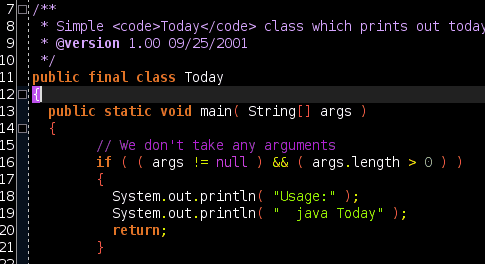

3 thoughts on “How To Transform Oracle JDeveloper to TextMate”